Setting up Self-Hosted Latex Server
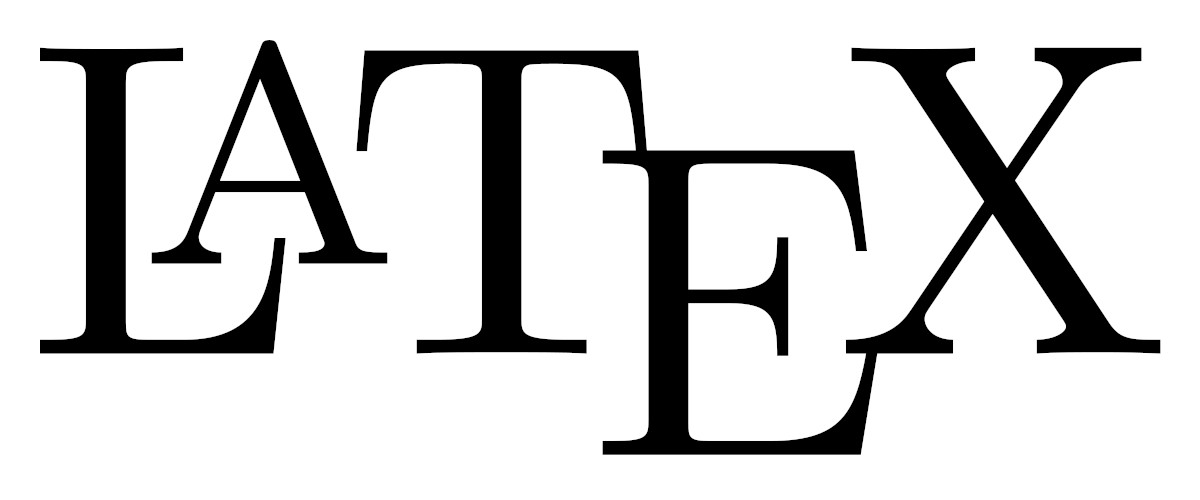
Installation
First
sudo apt install apt-transport-https ca-certificates curl software-properties-common
curl -fsSL https://download.docker.com/linux/ubuntu/gpg | sudo apt-key add -
sudo add-apt-repository "deb [arch=amd64] https://download.docker.com/linux/ubuntu focal stable"
apt-cache policy docker-ce
sudo apt install docker-ce
sudo systemctl status docker
sudo usermod -aG docker ${USER}
su - ${USER}
cd ~
git clone https://github.com/overleaf/toolkit.git ./overleaf
cd overleaf
bin/init --tls
nano ~/overleaf/config/overleaf.rc
curl -fsSL https://download.docker.com/linux/ubuntu/gpg | sudo apt-key add -
sudo add-apt-repository "deb [arch=amd64] https://download.docker.com/linux/ubuntu focal stable"
apt-cache policy docker-ce
sudo apt install docker-ce
sudo systemctl status docker
sudo usermod -aG docker ${USER}
su - ${USER}
cd ~
git clone https://github.com/overleaf/toolkit.git ./overleaf
cd overleaf
bin/init --tls
nano ~/overleaf/config/overleaf.rc
and make these changes
...
SHARELATEX_PORT=4221
...
NGINX_ENABLED=false
...
NGINX_HTTP_PORT=4221
...
TLS_PRIVATE_KEY_PATH=/etc/letsencrypt/live/WEBSITE.com/privkey.pem
TLS_CERTIFICATE_PATH=/etc/letsencrypt/live/WEBSITE.com/fullchain.pem
...
SHARELATEX_PORT=4221
...
NGINX_ENABLED=false
...
NGINX_HTTP_PORT=4221
...
TLS_PRIVATE_KEY_PATH=/etc/letsencrypt/live/WEBSITE.com/privkey.pem
TLS_CERTIFICATE_PATH=/etc/letsencrypt/live/WEBSITE.com/fullchain.pem
...
Save and close. Then
nano ~/overleaf/config/variables.env
make these changes
SHARELATEX_APP_NAME='APP NAME'
...
SHARELATEX_BEHIND_PROXY=true
SHARELATEX_SECURE_COOKIE=true
SHARELATEX_SITE_URL=https://WEBSITE.com
SHARELATEX_NAV_TITLE='Website Name'
...
SHARELATEX_ADMIN_EMAIL='admin@website.com'
...
SHARELATEX_BEHIND_PROXY=true
SHARELATEX_SECURE_COOKIE=true
SHARELATEX_SITE_URL=https://WEBSITE.com
SHARELATEX_NAV_TITLE='Website Name'
...
SHARELATEX_ADMIN_EMAIL='admin@website.com'
Open
nano ~/overleaf/lib/docker-compose.base.yml
and add this under sharelatex section:
services:
...
sharelatex:
...
sysctls:
- net.ipv6.conf.all.disable_ipv6=1
...
sharelatex:
...
sysctls:
- net.ipv6.conf.all.disable_ipv6=1
Next, create the Nginx config
sudo nano /etc/nginx/sites-available/latex.conf
and paste
server {
server_name WEBSITE.com;
add_header Strict-Transport-Security "max-age=31536000; includeSubdomains;";
server_tokens off;
client_max_body_size 50M;
location / {
proxy_pass http://localhost:4221; # The port must match the value of SHARELATEX_PORT.
proxy_set_header X-Forwarded-Proto $scheme;
proxy_http_version 1.1;
proxy_set_header Upgrade $http_upgrade;
proxy_set_header Connection "upgrade";
proxy_set_header X-Forwarded-For $proxy_add_x_forwarded_for;
proxy_read_timeout 3m;
proxy_send_timeout 3m;
}
}
server_name WEBSITE.com;
add_header Strict-Transport-Security "max-age=31536000; includeSubdomains;";
server_tokens off;
client_max_body_size 50M;
location / {
proxy_pass http://localhost:4221; # The port must match the value of SHARELATEX_PORT.
proxy_set_header X-Forwarded-Proto $scheme;
proxy_http_version 1.1;
proxy_set_header Upgrade $http_upgrade;
proxy_set_header Connection "upgrade";
proxy_set_header X-Forwarded-For $proxy_add_x_forwarded_for;
proxy_read_timeout 3m;
proxy_send_timeout 3m;
}
}
Save and close.
sudo systemctl nginx restart
sudo certbot --nginx -d WEBSITE.com
sudo systemctl nginx restart
cd ~/overleaf
bin/up
sudo certbot --nginx -d WEBSITE.com
sudo systemctl nginx restart
cd ~/overleaf
bin/up
After the initialization succeeded and it started showing the connections, press Ctrl+C. Next, we can install the full version of LaTex.
This will take several minutes as it needs to download 5-10 GB.
bin/start
docker exec sharelatex tlmgr update --self
docker exec sharelatex tlmgr install scheme-full
docker exec sharelatex tlmgr update --self
docker exec sharelatex tlmgr install scheme-full
Next, find out the latest version you downloaded using
nano ~/overleaf/config/version
Based on the version you found, enter
docker commit sharelatex sharelatex/sharelatex:4.1.6
Next
cd ~/overleaf
bin/up
bin/start
bin/up
bin/start
Then, go to https://WEBSITE.com/launchpad to create the admin account.
Buy me a coffe?!
Comments
No comments yet!
Add a new comment:
